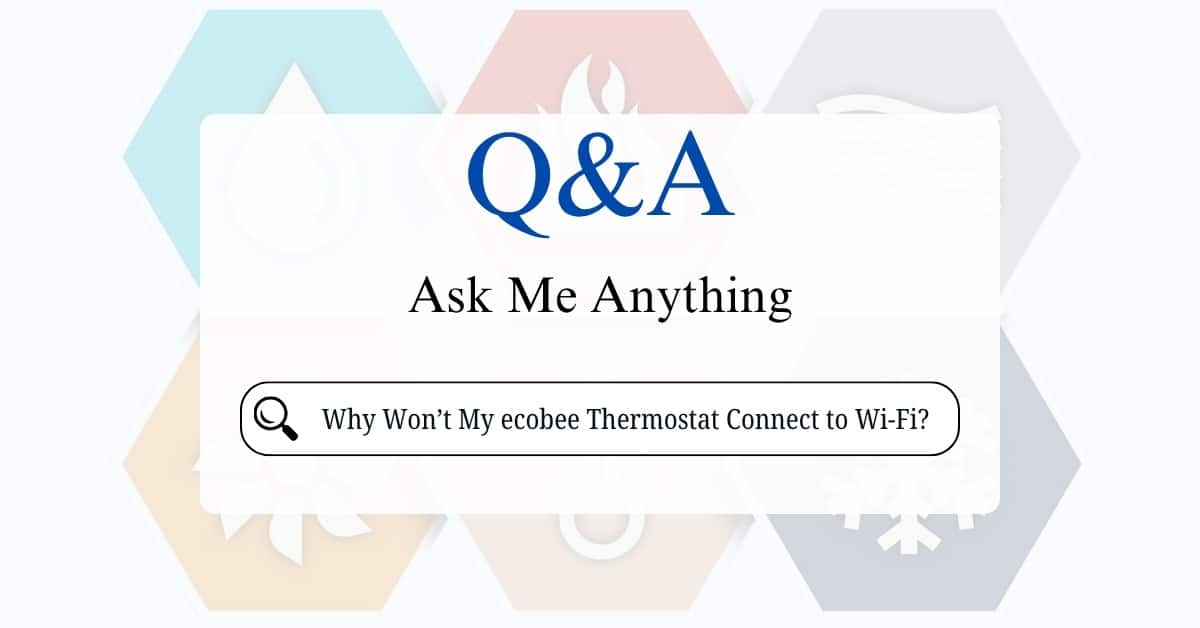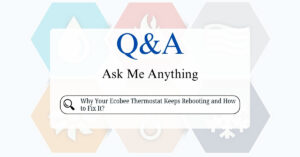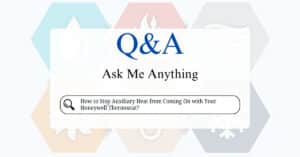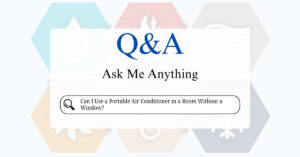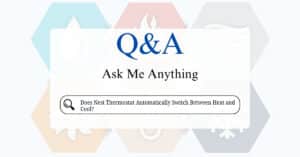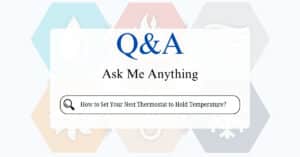You’ve invested in an Ecobee smart thermostat, drawn by its promise of energy savings, remote control, and intelligent climate management. It’s a fantastic piece of technology, but its “smartness” hinges entirely on one crucial connection: Wi-Fi. When your Ecobee suddenly loses its link to the internet, that intelligent control vanishes, leaving you with a fancy wall ornament that can only be adjusted manually.
It’s a surprisingly common frustration, but thankfully, most Ecobee Wi-Fi connectivity issues can be resolved with a systematic approach to troubleshooting. From simple reboots to more nuanced network adjustments, let’s explore why your Ecobee might be playing hard to get with your Wi-Fi and how to bring it back online.
Why Your Ecobee Might Go Offline
Several factors can lead to your Ecobee losing its Wi-Fi connection. Understanding the potential culprits is the first step toward a solution:
- Network Changes: This is perhaps the most frequent reason. Did you recently:
- Change your Wi-Fi password?
- Get a new router or internet service provider (ISP)?
- Change your Wi-Fi network name (SSID)?
- Update your router’s firmware?
Any of these can cause your Ecobee to lose its saved network credentials.
- Weak Wi-Fi Signal: Just like any other wireless device, your Ecobee needs a strong, stable Wi-Fi signal. If it’s located far from your router, behind thick walls, or surrounded by obstructions (like large appliances or metal objects), the signal might be too weak to maintain a consistent connection.
- Router/Network Glitches:
- Router Reboot/Firmware Update: Routers, like any computer, sometimes need reboots. If your router restarts or receives an automatic firmware update, it might temporarily drop connections or change settings that affect your Ecobee.
- Band Steering Issues: Many modern routers offer dual-band Wi-Fi (2.4 GHz and 5 GHz) and use “band steering” to automatically switch devices between them. While convenient for some devices, Ecobee thermostats (especially older models) generally prefer or require the 2.4 GHz band, which offers better range but lower speed. Band steering can sometimes confuse them, leading to disconnects.
- Network Congestion/Interference: Too many devices on your network, or interference from neighboring Wi-Fi networks, microwaves, or cordless phones, can disrupt the signal.
- Firewall/Security Settings: Aggressive firewall settings, MAC filtering, or specific router security protocols (like AP Isolation, Zero-Wait DFS, or certain Group Key Update Periods) can inadvertently block your Ecobee’s connection to your local network or Ecobee’s servers.
- Ecobee Firmware/Software Issues:
- Outdated Firmware: While Ecobee thermostats typically update automatically, an outdated firmware version on the thermostat itself might have bugs or compatibility issues with newer router features.
- Software Glitches: Like any smart device, the Ecobee’s internal software can sometimes experience minor glitches that a simple reboot can resolve.
- Power Interruption: A brief power outage or even a short flicker can cause your Ecobee to lose its network connection upon restart.
- Incorrect Date and Time Settings: Though less common, incorrect date and time settings on your Ecobee can sometimes disrupt its ability to sync with Wi-Fi or the Ecobee app.
Troubleshooting Your Ecobee’s Wi-Fi Connection: A Step-by-Step Guide
Before you panic or call support, go through these troubleshooting steps systematically. Start with the easiest and most common fixes, and work your way down.

Step 1: The Power Cycle (The Universal Fix)
This is the golden rule of troubleshooting for almost any electronic device. It clears temporary glitches and refreshes connections.
- Power Cycle the Router: Unplug your Wi-Fi router from its power source. Wait for at least 30 seconds (some recommend a full 2 minutes) before plugging it back in. Allow a few minutes for the router to fully boot up and re-establish your Wi-Fi network.
- Power Cycle the Ecobee: Gently pull the Ecobee thermostat off its backplate on the wall. Leave it off for at least 30 seconds. Reattach it firmly to the backplate. It should power back on.
- Wait and Observe: After power cycling both, give your Ecobee a few minutes to attempt to reconnect. Check the thermostat’s display or the Ecobee app to see if it’s back online.
Step 2: Reconnecting to the Wi-Fi Network on the Ecobee
If a simple power cycle doesn’t work, your Ecobee might have forgotten its network credentials or needs to be manually reconnected.
- On your Ecobee Thermostat screen:
- Tap Main Menu (usually three horizontal lines or a house icon).
- Go to Settings.
- Select Wi-Fi.
- Ensure Wi-Fi Radio is Enabled.
- Tap Network.
- You should see a list of available Wi-Fi networks. Locate your 2.4 GHz network name (SSID).
- Important Note on Dual-Band Routers: Many Ecobee models (especially older ones like Ecobee3 Lite or Ecobee4) primarily connect to the 2.4 GHz band. If your router broadcasts both 2.4 GHz and 5 GHz networks with the same name (SSID), this can cause confusion for the Ecobee.
- Recommendation: If possible, consider splitting your Wi-Fi bands into two separate network names (SSIDs) in your router settings (e.g., “MyHomeWiFi2.4GHz” and “MyHomeWiFi5GHz”). This ensures you can explicitly connect your Ecobee to the 2.4 GHz band. Newer Ecobee Smart Thermostat with Voice Control, Premium, and Enhanced models can connect to 5GHz.
- Select your network and enter your Wi-Fi password carefully. Passwords are case-sensitive.
- Tap Connect.
- Confirmation: Wait for the Ecobee to show a success message. If it connects, hit OK.
Step 3: Check Wi-Fi Signal Strength and Placement
A weak signal is a common, often overlooked, culprit.
- Check Signal Strength on Ecobee:
- For Smart Thermostat with Voice Control, Premium, and Enhanced: Go to Main Menu > General > About > WiFi.
- For Smart Thermostat Lite and Ecobee4: Go to Main Menu > About > WiFi.
- Look for the signal strength percentage or dBm value. A signal strength below 75% or a dBm value higher than -66 dBm often indicates a poor connection.
- Improve Signal Strength:
- Relocate Router: If feasible, move your router to a more central location in your home, closer to the Ecobee.
- Clear Obstructions: Remove any large electronic devices, metal objects, or thick furniture that might be blocking the signal between your router and thermostat.
- Wi-Fi Extender/Mesh System: For larger homes or dead zones, a Wi-Fi range extender or a mesh Wi-Fi system can significantly improve coverage. If you have a mesh system (like Eero or Deco), you might need to adjust settings (see Step 4).
Step 4: Router Settings (Advanced Troubleshooting)
If the above steps haven’t worked, the issue likely lies within your router’s configuration. Access your router’s settings via its web interface (usually by typing its IP address, like 192.168.1.1, into your browser).
- 2.4 GHz vs. 5 GHz Band Steering:
- As mentioned, if your router has “band steering” or “smart connect” enabled and uses the same SSID for both 2.4 GHz and 5 GHz, try disabling this feature and creating separate SSIDs for each band. Then, connect your Ecobee specifically to the 2.4 GHz network.
- MAC Filtering: Ensure MAC filtering is disabled on your router, or that your Ecobee’s MAC address is explicitly added to the allowed list.
- Firewall Settings: Temporarily lower your router’s firewall strength to “low” or “medium” to see if it resolves the connection issue. If it does, you’ll need to create a specific firewall rule to allow traffic from your Ecobee to
ecobee.comon TCP port8089. - AP Isolation/Client Isolation: This setting prevents devices on your network from communicating with each other. It should be disabled for your Ecobee to function correctly.
- Multicast/Broadcast Traffic: Some advanced router settings, particularly in more robust network setups (like Ubiquiti UniFi), might have options to “block LAN to WLAN multicast and broadcast data.” This setting should be unchecked/disabled for your Ecobee to connect.
- Wi-Fi Channel Interference: Log into your router’s settings and try changing the 2.4 GHz Wi-Fi channel. Channels 1, 6, and 11 are non-overlapping and generally recommended to minimize interference from neighboring networks.
- Outdated Router Firmware: Check your router manufacturer’s website for firmware updates. An outdated router firmware can cause compatibility issues with smart devices.
- Static IP Address (Advanced): In rare cases, assigning a static IP address to your Ecobee within your router’s DHCP reservation settings can help if there are IP conflict issues.
Step 5: Check Ecobee Firmware
While Ecobee devices usually update automatically when connected to Wi-Fi, a persistent issue might indicate a firmware problem.
- Check Current Version: On your Ecobee screen, go to Menu > About > Version. Note your firmware version.
- Compare with Ecobee Support: Visit the Ecobee support website to see the latest firmware versions for your specific model. If yours is significantly outdated, it might be contributing to the problem. If it’s offline, it won’t receive updates, creating a catch-22. Sometimes, getting it temporarily connected (e.g., via a mobile hotspot, see below) will allow it to update.
Step 6: Mobile Hotspot Test
This is an excellent diagnostic step to determine if the issue is with your Ecobee or your home network.
- Create a Hotspot: Use your smartphone to create a personal Wi-Fi hotspot.
- Connect Ecobee to Hotspot: Follow the steps in Step 2 to connect your Ecobee to your phone’s hotspot network.
- Analyze Results:
- If it connects: This strongly suggests the problem is with your home Wi-Fi network settings or equipment, not the Ecobee itself. Revisit router settings (Step 4) or consider contacting your ISP.
- If it doesn’t connect: This indicates a potential issue with the Ecobee’s Wi-Fi module or internal hardware.
Step 7: Resetting Ecobee to Factory Defaults (Last Resort)
This should be a last resort, as it will erase all your settings, schedules, and preferences. You’ll need to re-register the thermostat with your Ecobee account.
- Refer to Ecobee Manual: The process for a factory reset varies slightly by model. Consult your Ecobee user manual or the Ecobee support website for precise instructions. It usually involves navigating to a “Reset” or “Reboot” option in the Settings menu.
When to Call for Help
If you’ve diligently followed all these steps and your Ecobee thermostat still refuses to connect to Wi-Fi, it’s time to reach out to the experts:
- Ecobee Customer Support: They have access to advanced diagnostics and can offer specific guidance for your model and situation. Be prepared to provide them with your thermostat’s serial number and the troubleshooting steps you’ve already taken.
- Your Internet Service Provider (ISP): If the mobile hotspot test showed that your home network is the problem, your ISP can help troubleshoot your router and internet connection.
- IT/Network Professional: For complex home networks or if you’re uncomfortable adjusting router settings, a local IT or network professional can assist.
Maintaining a stable Wi-Fi connection is key to unlocking the full potential of your Ecobee thermostat. While connectivity issues can be frustrating, a methodical approach to troubleshooting, combined with an understanding of common network pitfalls, will usually get your smart thermostat breathing intelligently once again.