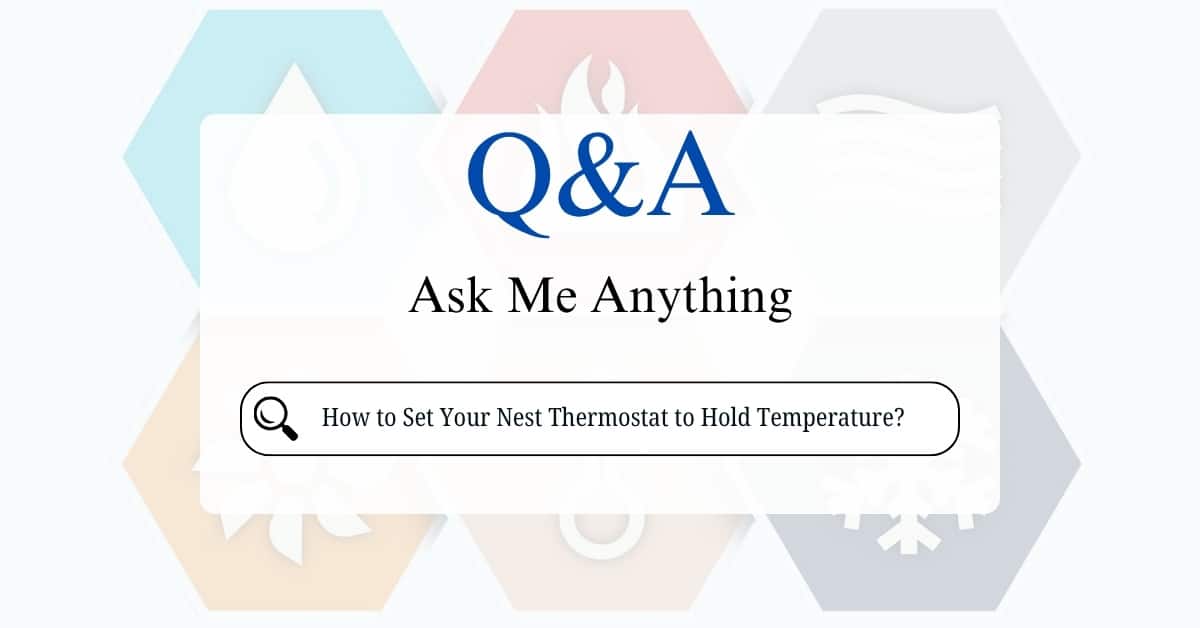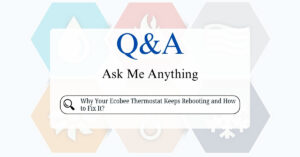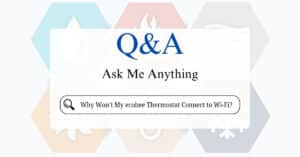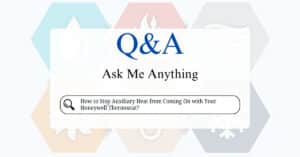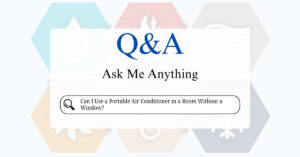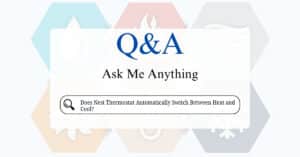Setting your Nest Thermostat to “hold temperature” means you want it to maintain a constant temperature instead of following the preset schedule. While Nest doesn’t have a traditional “hold” button like older thermostats, it does allow manual temperature holds in a few easy steps.
There are two types of holds on a Nest Thermostat:
- Temporary Hold – Lasts until the next scheduled change
- Permanent Hold – Stays until you manually cancel it
Here’s how to do it:
For Nest Learning Thermostat
Using the Thermostat:
- Press the thermostat ring to open the Quick View menu.
- Turn the ring to highlight the temperature and press to select it.
- Adjust the temperature to your desired level.
- Select “Hold Temperature.”
- Choose how long you want to hold the temperature:
- “None” (until you manually change it),
- or set a specific time duration (e.g., 2 hours, until a set time, etc.).
Using the Nest App:
- Open the Google Home or Nest app.
- Tap on your thermostat.
- Tap the temperature to adjust it.
- Select “Hold temperature” and choose duration.
For Nest Thermostat (the newer 2020 model with touch bar)
- Tap the touch bar on the right side of the thermostat.
- Scroll to “Hold” and tap.
- Choose a preset or custom temperature.
- Set how long you want to hold the temperature.
- Tap again to confirm.
To Cancel the Hold
- On the thermostat: Press the ring → turn to “Hold” → choose “End hold.”
- In the app: Tap the thermostat → Tap “Hold” → Tap “Cancel.”
Your Nest will now return to your programmed routine.

If your thermostat follows Eco Mode or Home/Away Assist, it may override your hold. You can disable those features temporarily under Settings > Nest Sense.
Want a permanent hold? Disable the schedule entirely and manually set the temp.
What Does “Hold Temperature” Mean?
When you set a temperature hold, your Nest Thermostat will:
- Ignore your programmed schedule
- Maintain your chosen temperature indefinitely (or until you cancel it)
- Not auto-adjust based on your usual routines
This is useful if:
- You’re working from home and want a constant temp
- You have guests staying over
- Your schedule changes unexpectedly
Troubleshooting Common Issues
1. Nest Won’t Hold Temperature
- Check Auto-Schedule: If Auto-Schedule is on, the Nest may override your hold.
- Fix: Turn off Auto-Schedule in Settings > Nest Sense.
- Wi-Fi Issues: A weak connection can disrupt commands.
- Fix: Restart your router or reconnect the thermostat.
2. Hold Option Missing in the App
- Update the App: Ensure you’re using the latest Nest app version.
- Check Thermostat Mode: Some modes (like “Eco”) restrict holds.
3. Temperature Keeps Resetting
- Home/Away Assist may be interfering.
- Fix: Disable it in Settings > Home/Away Assist.
Setting a temperature hold on your Nest Thermostat is simple once you know where the options are. Whether you need a short-term adjustment or a longer override, this guide ensures you stay in control of your home’s comfort.