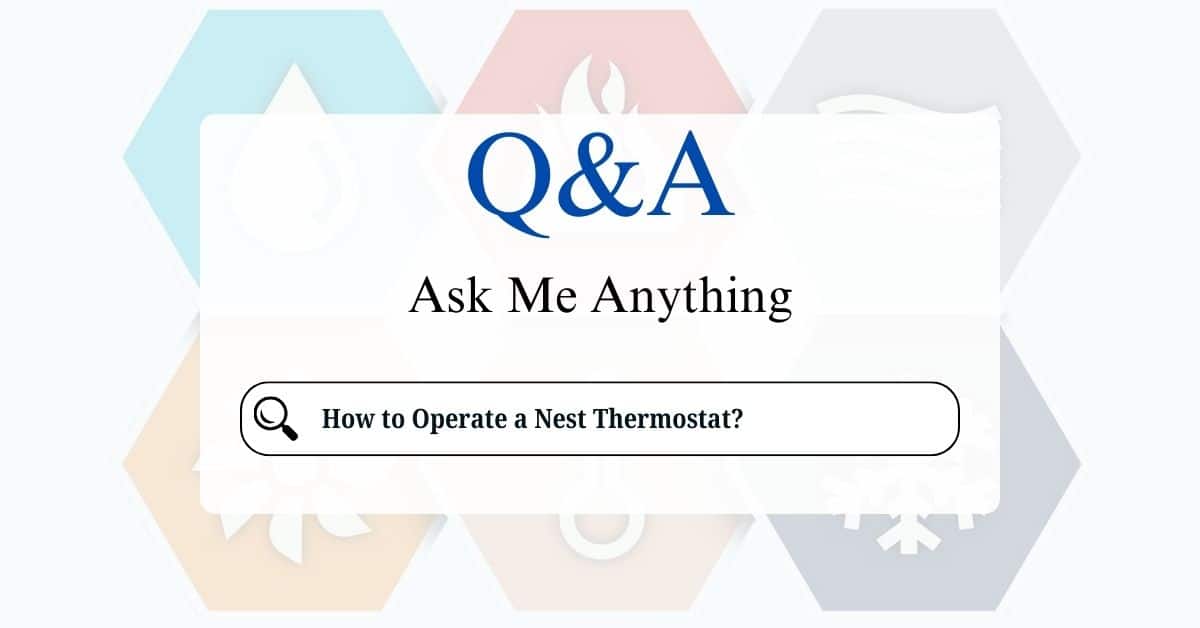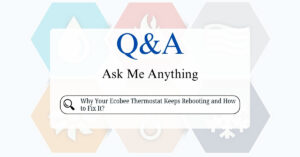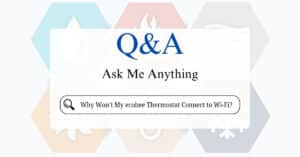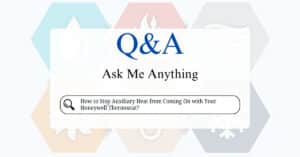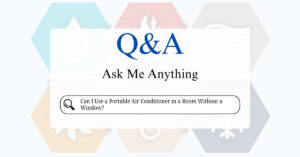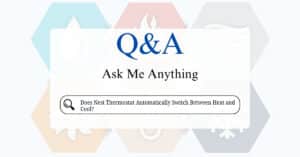Nest thermostats have become a popular choice for homeowners seeking smart and energy-efficient climate control. These sleek devices not only look great but also offer a range of features designed to simplify temperature management and save you money on energy bills. If you’ve recently acquired a Nest thermostat or are looking to better understand its functionalities, this friendly guide will walk you through the basics of operating it.
Getting Acquainted with Your Nest Thermostat:
Before we dive into the specifics, let’s familiarize ourselves with the Nest thermostat’s interface. The main interface is a circular display with a rotating ring. You interact with the thermostat by rotating the ring and pressing the display.
Basic Operations: Setting the Temperature:
Setting the temperature is the most fundamental function. Here’s how:
- Walk Up to the Thermostat: The Nest thermostat has a motion sensor that detects when you approach, waking up the display.
- Rotate the Ring: Rotate the outer ring to increase or decrease the desired temperature. The current set temperature will be displayed on the screen.
- Press the Display: Once you’ve selected the desired temperature, press the display to confirm.
Understanding the Nest Learning Features:
One of the key features of Nest thermostats is their learning capability. Over time, the thermostat learns your temperature preferences and automatically adjusts the heating and cooling schedule to match your habits. This helps optimize energy usage without requiring constant manual adjustments.

Key Features and How to Use Them:
Let’s explore some of the most useful features and how to access them:
- Home/Away Assist: This feature uses your phone’s location and the thermostat’s built-in sensors to determine if you’re home or away. When you’re away, the thermostat automatically adjusts to an energy-saving temperature.
- Setting Up Home/Away Assist: This is typically set up during the initial installation process through the Nest app. You’ll need to grant the app location permissions.
- Schedule: While the Nest learns your habits automatically, you can also manually create or adjust a schedule.
- Accessing the Schedule: Press the thermostat display to open the menu. Navigate to “Schedule” using the ring and press to select.
- Creating/Adjusting the Schedule: You can add, edit, or delete temperature setpoints for different times of the day.
- Eco Temperature: This is an energy-saving temperature setting that the thermostat automatically switches to when you’re away or during periods of low activity.
- Activating/Deactivating Eco Temperature: You can manually activate or deactivate Eco Temperature through the thermostat’s menu or the Nest app.
- Farsight: This feature uses the thermostat’s display to show the target temperature or the current time when you’re across the room.
- Customizing Farsight: You can customize what Farsight displays (temperature, time, weather) through the thermostat’s settings menu.
- Nest App Control: The Nest app provides remote access and control of your thermostat from your smartphone or tablet.
- Key App Features: The app allows you to adjust the temperature, view energy history, manage schedules, and receive alerts.
Navigating the Thermostat Menu:
To access the thermostat’s menu:
- Press the Display: This will open the main menu.
- Rotate the Ring: Rotate the ring to navigate through the menu options.
- Press to Select: Press the display to select an option.
Troubleshooting Common Issues:
Here are some common issues and how to address them:
- Thermostat Not Connecting to Wi-Fi: Check your Wi-Fi network and ensure the thermostat is within range. You may need to restart your router or check your internet connection.
- Thermostat Not Responding: Try restarting the thermostat by pressing and holding the display for about 10 seconds.
- Incorrect Temperature Readings: Ensure the thermostat is not located near heat sources or drafts.
Tips for Maximizing Energy Savings:
- Let the Nest Learn: Allow the Nest thermostat to learn your habits for optimal energy efficiency.
- Use Home/Away Assist: Make sure Home/Away Assist is enabled to automatically adjust the temperature when you’re away.
- Adjust the Eco Temperature: Set the Eco Temperature to a temperature that provides energy savings while still maintaining a reasonable level of comfort.
- Regularly Check Your Energy History: The Nest app provides detailed energy history reports that can help you identify areas where you can save energy.
By understanding these basic operations and features, you can effectively use your Nest thermostat to create a comfortable and energy-efficient home environment. If you encounter any difficulties or have specific questions, refer to the Nest thermostat’s user manual or visit the Nest support website for more detailed information.